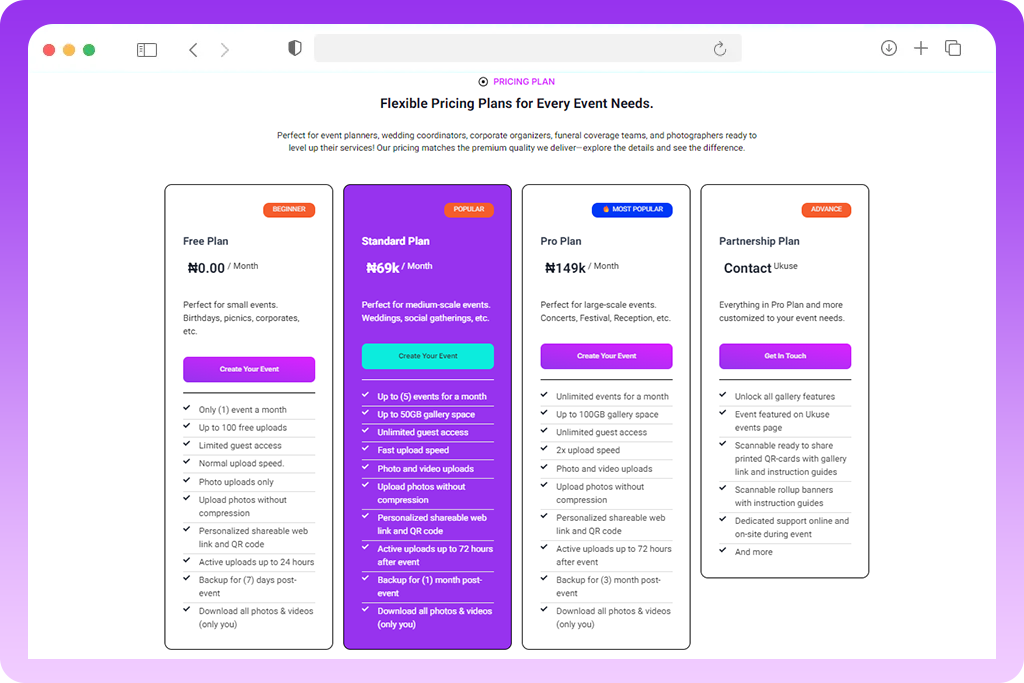
1. Create Your Event Gallery
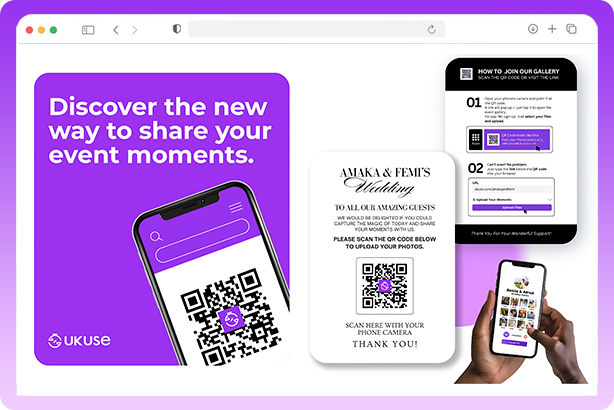
2. Share QR Code or Link
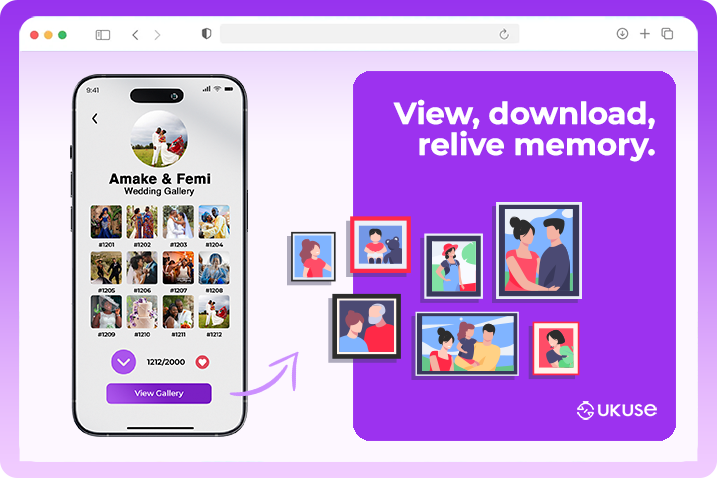
3. Relive The Memories
Why Use Ukuse?
- 📸 No app needed. Just scan and share
- 🔗 Unlimited uploads
- 🌍 Works on all devices
- 🧾 QR codes + event page
- 🧑🏾🤝🧑🏾 Perfect for all events
Easy Ticket Booking
Free Event Creation
- How to Attend Event
- How to Create Event
- Find Tickets
Choose an event from the home page or upcoming events page. This will take you to the event page.
- Add Tickets to the Cart
On the event page, select your ticket type/class and the number of tickets you want. Use the plus (+) or minus (-) signs to adjust the quantity. Add them to your cart.
- Make Payment
On the Cart or Checkout page, click "Proceed to Checkout." Fill in the required details on the Checkout page, choose your payment method, and click "Place Order."
- Get Tickets
Online Payment: Your unique tickets and QR codes will be sent to your email immediately after a successful payment.
Offline Payment: Your unique tickets and QR codes will be sent to your email immediately after you upload the payment receipt and confirm the successful payment.
Ready to create and sell event tickets on Ukuse? Follow these simple steps:
- Create an Account or Sign In: Get started by creating a new account as a Vendor/Organizer or by signing in to your existing account.
- Create Your Event: Click on the "Add new event to create a new event" tab.
- Enter Event Details: Fill in all the necessary information about your event.
- Review Your Event: Double-check the details you’ve entered.
- Publish Your Event: Click on the "Publish Event" button.
Event Details to Enter:
- Event Title: Enter the event title.
- Start & End Date: Enter the start and end dates for the event.
- Start & End Time: Enter the start and end times for the event.
- Recurring Event: Check "Add event recurring" if your event is a daily, weekly, monthly, or yearly recurring event. Leave it unchecked for one-day events.
- Event Type: Choose "Offline" for offline events like concerts, weddings, etc., or choose "Online" for online events like webinars, online meetings, etc...
- Venue Location: Create a new venue or select your venue from the map.
- Event Description: Under the "Basic Info" Fill in a summary of the event description.
- Event Category: Choose the appropriate category for your event.
- Event Tag: Select relevant tags for your event.
- Event Image: On the "Branding" section. Upload your event banner (recommended size: 1600 × 1065). Click here to learn more about event banner specifications.
- Other Optional Event Details
- Organizer Details: Add new organizer details or choose from our list.
- Tickets and Pricing: Click on "Add New Ticket", and enter the ticket name e.g.: Regular, Early Bird, VIP, Gold, Premium, or Free. Enter the number of available seats/tickets. On the "Ticket Price" section leave it blank for free events or enter the price for paid events, enter ticket sales start and end date, sales start and end time, and maximum and minimum quantity. You can create multiple tiered ticket types/classes by clicking "Add New Ticket".
If you require further customization assistance. Contact our support team after publishing your event. We’ll review and offer the necessary support within 24 - 48 hours.
Event banner size guide
1600 × 1065
Design and upload your event banner/poster by following the recommended size: 1600 × 1065 as shown in the size guide to avoid your event being disapproved.
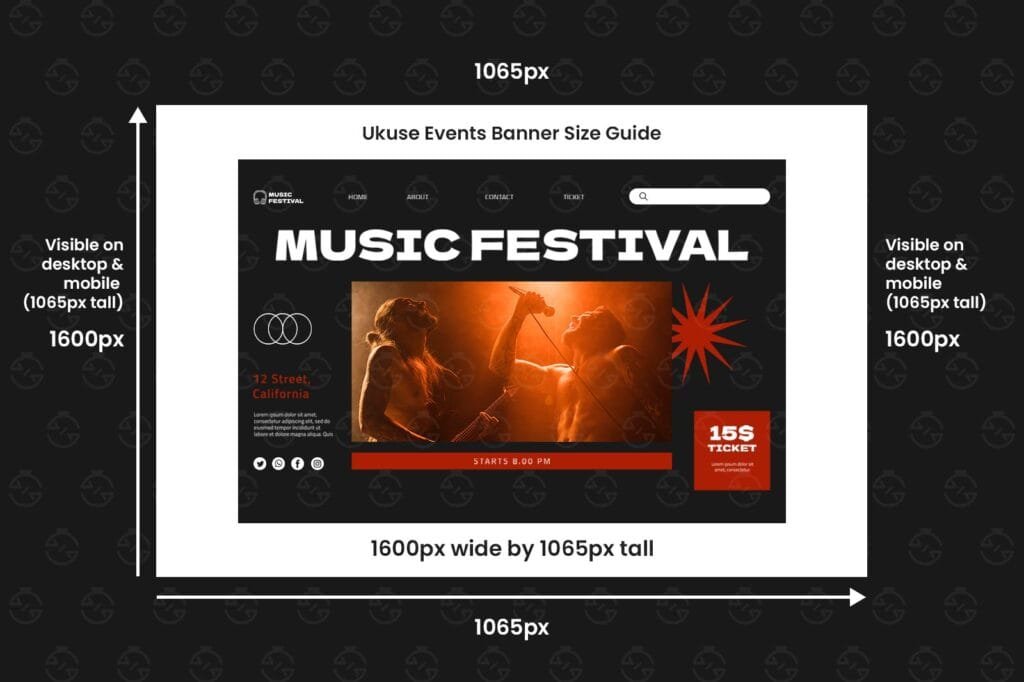
Effortless event creation and ticketing on Ukuse
Whether you're collaborating with a team or flying solo, streamline every aspect of your event management with ease.
Contact
- +234 (916) 791 6342
- contact@ukuse.com
- Lagos, Nigeria.
Support
- Ukuse (Calabash)
- Copyright © 2025 Ukuse. All rights reserved.
- Refund & Returns
- Terms of Use
- Privacy Policy
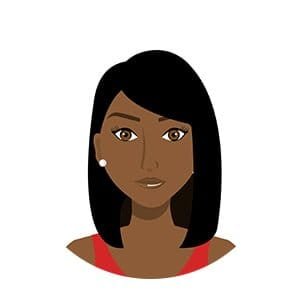
www.ukuse.com
Typically replies within minutes
Have a question about our website?
Contact support
🟢 Online | Privacy policy
Contact support

